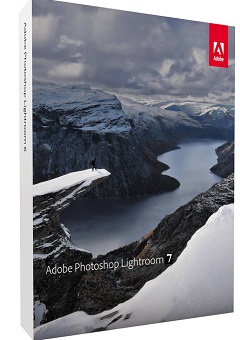Windows 11 – Windows 11 Build 21996.1 Consumer Edition – TFPDL

Windows 11 is a major release of the Windows NT operating system, announced on June 24, 2021, and developed by Microsoft. Expected to be released in late 2021, it is the successor to Windows 10, released six years earlier.
Minimum System Requirements:
Processor: Dual-core 1.2GHz (32-bit) or 1.4GHz (64-bit)
RAM: 2GB
Display: 1024 × 768 pixels
Hard Disk Capacity: 15GB (at least)
recommended system:
Processor: Quad-core 2GHz or faster
RAM: 4GB or more
Display: 1680 × 1050 pixels
Hard Disk Capacity: 18GB or more (for installation only)
Installation:
1) Download the zip files and extract them with WinRar software to get the ISO file.
2) Copy the obtained ISO file to your flash drive through RUFUS software in bootable format or burn it to DVD through burn image software.
3) Install Windows. At the beginning of the installation, you will be asked for the serial number to install, please click the I Don’t Have a License Key option and continue the installation.
4) After the installation is complete, please run the activator file. Click on the Windows icon (close to the Settings option). Enter the Activation tab and select the EZ-Activator option.
5) Let the activation operation be performed and your Windows be activated.
Troubleshooting This PC Can’t Run Windows 11 or TPM 2.0
Dear users, please note that this problem often occurs in systems that use AMD components. There are two ways to solve this problem:
Method 1) If your motherboard supports Secure Boot feature, please apply the Secure Boot option in your system default settings (BIOS). Of course, the CPU TPM option must also be enabled if available in your system capabilities.
———-
Method 2) If you do not have the capabilities of the first case, please download the following file:
Download the fix file for the TPM 2.0 problem from safetxt from given download page
Install your Windows ISO file on your USB Flash by RUFUS. Now go to your flash file and go to the sources folder. Copy the downloaded fix file (.dll file) to this folder and confirm if a replace message is given.
Now install via boot and the TPM 2.0 problem should be fixed for you.
———-
Method 3) On the page where you get the TPM 2.0 error, please press Shift + F10 to display the CMD screen. Then run the following command and try to install again:
Download/Watch Links:
Download Now
Link Password: tfpdl
Like Our Facebook page @ fb.com/tricksforpcteam


 (25 votes, average: 4.00 out of 5)
(25 votes, average: 4.00 out of 5)